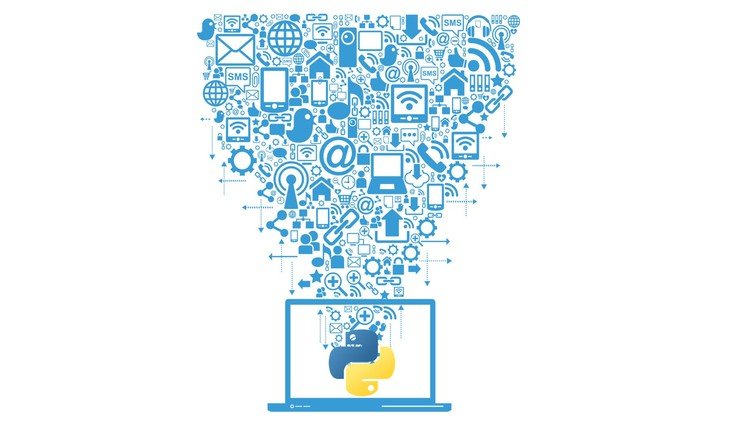Python
Python is a popular language for
research computing, and great for general-purpose programming as
well. Installing all of its research packages individually can be
a bit difficult, so we recommend
Anaconda,
an all-in-one installer.
Regardless of how you choose to install it,
please make sure you install Python version 3.x
(e.g., 3.6 is fine).
We will teach Python using the Jupyter Notebook,
a programming environment that runs in a web browser (Jupyter Notebook will be installed by Anaconda). For this to work you will need a reasonably
up-to-date browser. The current versions of the Chrome, Safari and
Firefox browsers are all
supported
(some older browsers, including Internet Explorer version 9
and below, are not).
Windows
Video Tutorial
- Open https://www.anaconda.com/distribution/#download-section with your web browser.
- Download the Anaconda for Windows installer with Python 3. (If you are not sure which version to choose, you probably want the 64-bit Graphical Installer Anaconda3-...-Windows-x86_64.exe)
- Install Python 3 by running the Anaconda Installer, using all of the defaults for installation except make sure to check Add Anaconda to my PATH environment variable.
MacOS
Video Tutorial
- Open https://www.anaconda.com/distribution/#download-section with your web browser.
- Download the Anaconda Installer with Python 3 for macOS (you can either use the Graphical or the Command Line Installer).
- Install Python 3 by running the Anaconda Installer using all of the defaults for installation.
Linux
- Open https://www.anaconda.com/distribution/#download-section with your web browser.
- Download the Anaconda Installer with Python 3 for Linux.
(The installation requires using the shell. If you aren't
comfortable doing the installation yourself
stop here and request help at the workshop.)
-
Open a terminal window and navigate to the directory where
the executable is downloaded (e.g., `cd ~/Downloads`).
-
Type
bash Anaconda3-
and then press
Tab to autocomplete the full file name. The name of
file you just downloaded should appear.
-
Press Enter.
You will follow the text-only prompts.
To move through the text, press Spacebar.
Type
yes and press enter to approve the license.
Press Enter to approve the default location
for the files.
Type yes and press Enter
to prepend Anaconda to your PATH
(this makes the Anaconda distribution the default Python).
-
Close the terminal window.
Hosted by [eResearch, Griffith University](https://www.griffith.edu.au/eresearch-services).